Install Lightroom Presents (Android)
If you are the owner of an Android device, learn how to install the Adobe Lightroom application and use the Creative Kits presets
TUTORIAL
5/8/20241 min read


Mobile version
Follow this tutorial to install your presets on your mobile device (Android).
Android version
Install the Lightroom app (free)
Log in / Create an account & Leave Lightroom running in the background
Open the purchase confirmation email and click on ‘Download my order’
Click on the collection you purchased
Click on the download details
Select the collection folder and click on ‘Extract’ at the bottom right.
Click on the ‘...Mobile’ folder.
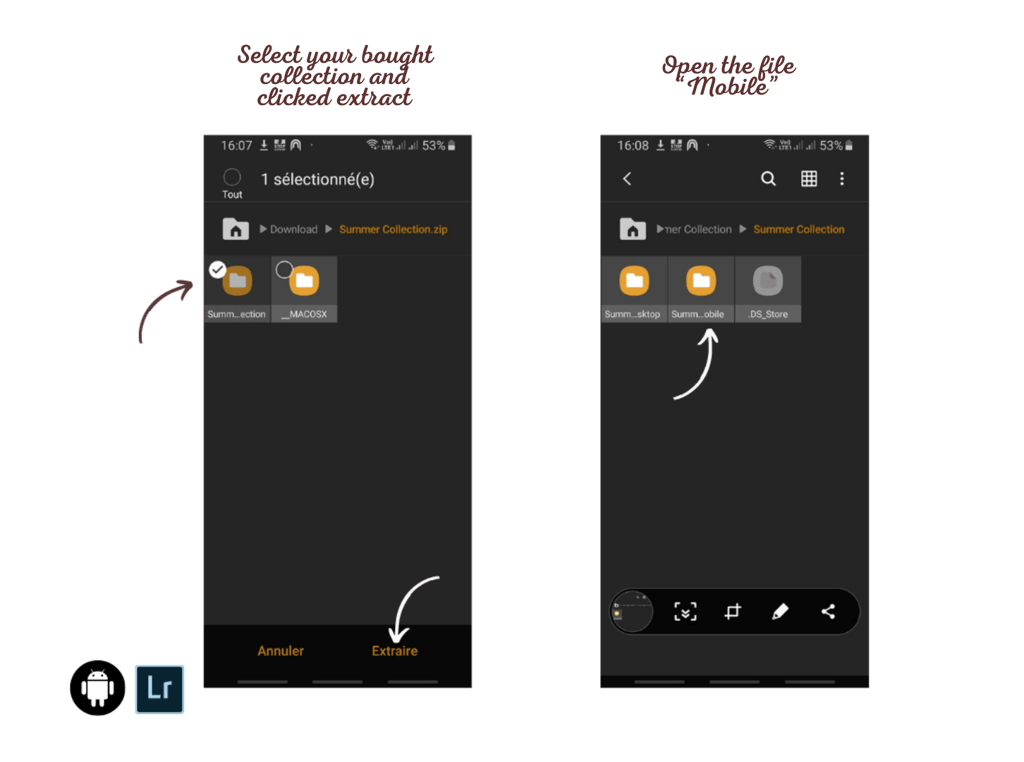
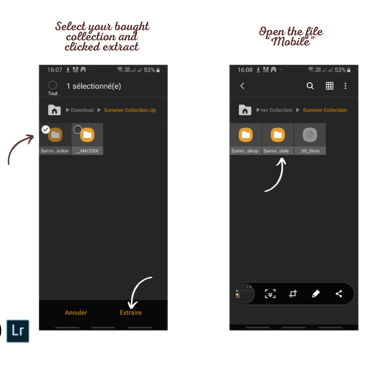
Select all downloaded files
Click on Share, then on ‘Add to Lightroom’
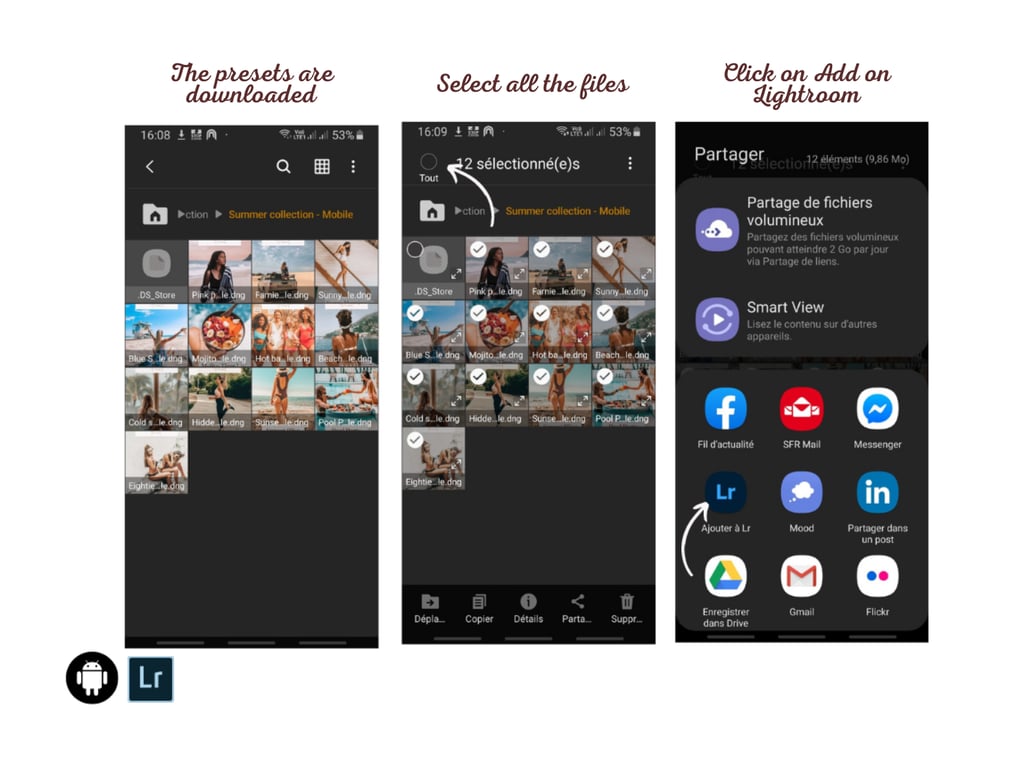
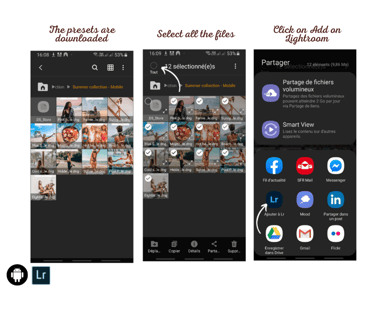
The presets are imported into the Lightroom app
Go to the Lightroom app and click on one of the imported photos
Click on the ‘...’ in the top right corner to open a new menu
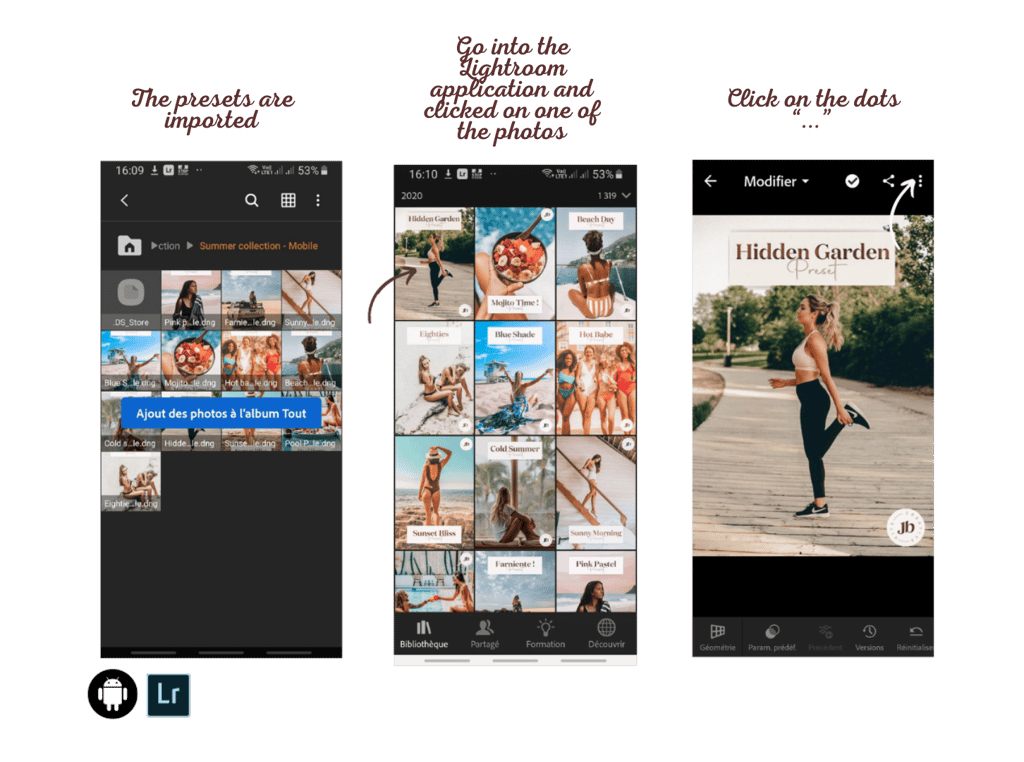
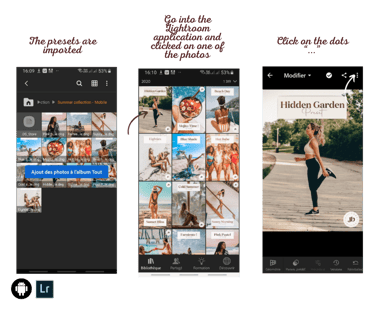
Click on ‘Create a preset’
Name the preset
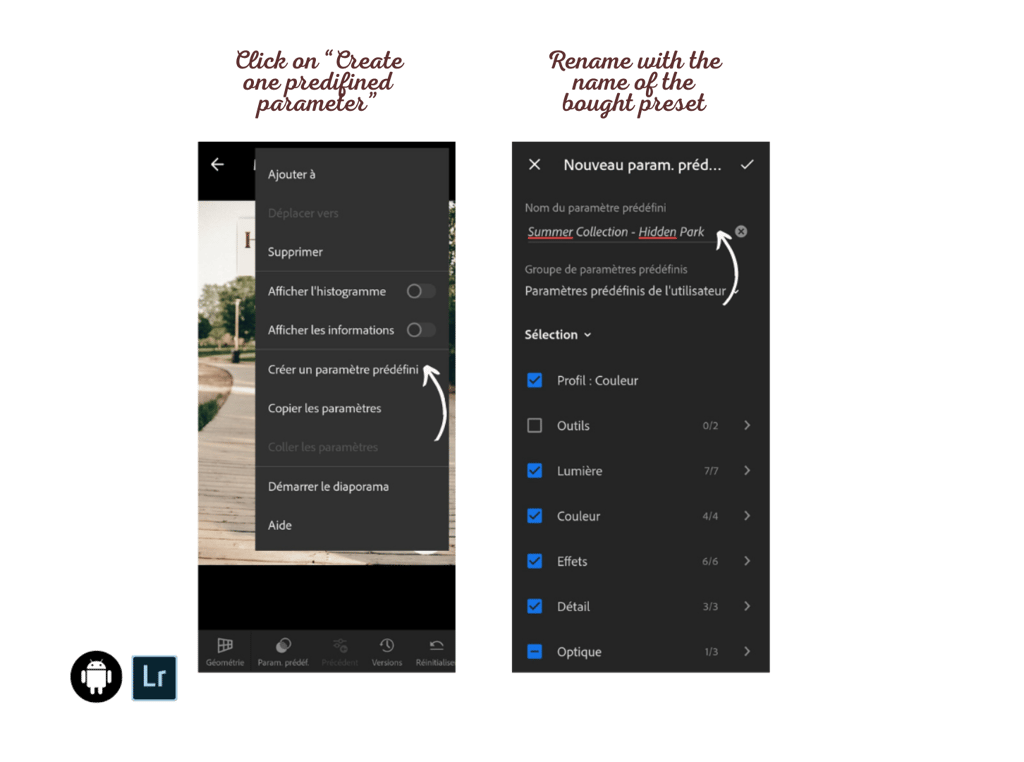
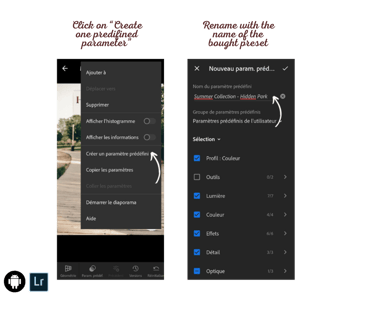
Repeat the last step in Lightroom for each preset!
How to use presets?
Select a photo to edit in Lightroom Mobile
Swipe the icons at the bottom right to the ‘Presets’ icon
Tap the ‘Presets’ icon, then tap ‘User Presets’
Select the desired preset on the photo, and it will be applied directly to it.
Save your photo to your photo gallery
Post your photo on Instagram!
Inspire
Enhance your mobile photos with our creative kits.
CONTACT
Join our #Creaties community
© Creative Kits 2025. All rights reserved.
*Mandatory. By joining us, you agree to our privacy policy. You'll receive exclusive offers and promotional updates. We promise not to spam your inbox. You can unsubscribe at any time. See terms and conditions and privacy policy.
